Settings
VEDA has 3 ways to change settings: Global Settings, Project Settings and File Settings.
The order of priority is File Settings > Project Settings > Global Settings.
For example, when you set "audio": false in Project Settings and "audio": true in File Settings, VEDA enables audio inputs.
Global Settings
You can set Global Settings from Atom's Settings > Packages menu.
You can set these properties in the Settings pane.
glslangValidator pathPixel Ratio:- Ratio of pixel-per-rendering call
- Increasing this will reduce CPU/GPU load
Frameskip- Number of frames to skip rendering
- e.g. If Frameskip is
2FPS is30(= 60 / 2)
Vertex Count- Number of vertices in vertex shader
Vertex Mode- How to draw vertices
Project Settings
Project settings is loaded from .vedarc on your project root.
.vedarc is parsed as JSON5 format.
It's almost the same as JSON, but it's more easy to write:
{
"audio": true, // Enable audio input
"camera": true, // Enable WebCam input
IMPORTED: { // "" is not necessary
image: {
"PATH": "./images/1.jpg",
},
}, // trailing-comma is OK
}.vedarc is loaded on startup and reloaded automatically when you edit it.
File Settings
You can also write settings specific for the file.
Write comments on the head of the file like this:
/*{
"audio": true, // Audio input is enabled only in this file
}*/
void main() {
...
}Which one should I use?
Use .vedarc for settings such as loading images / videos you use in the project.
Otherwise, write settings to file comment as File Settings.